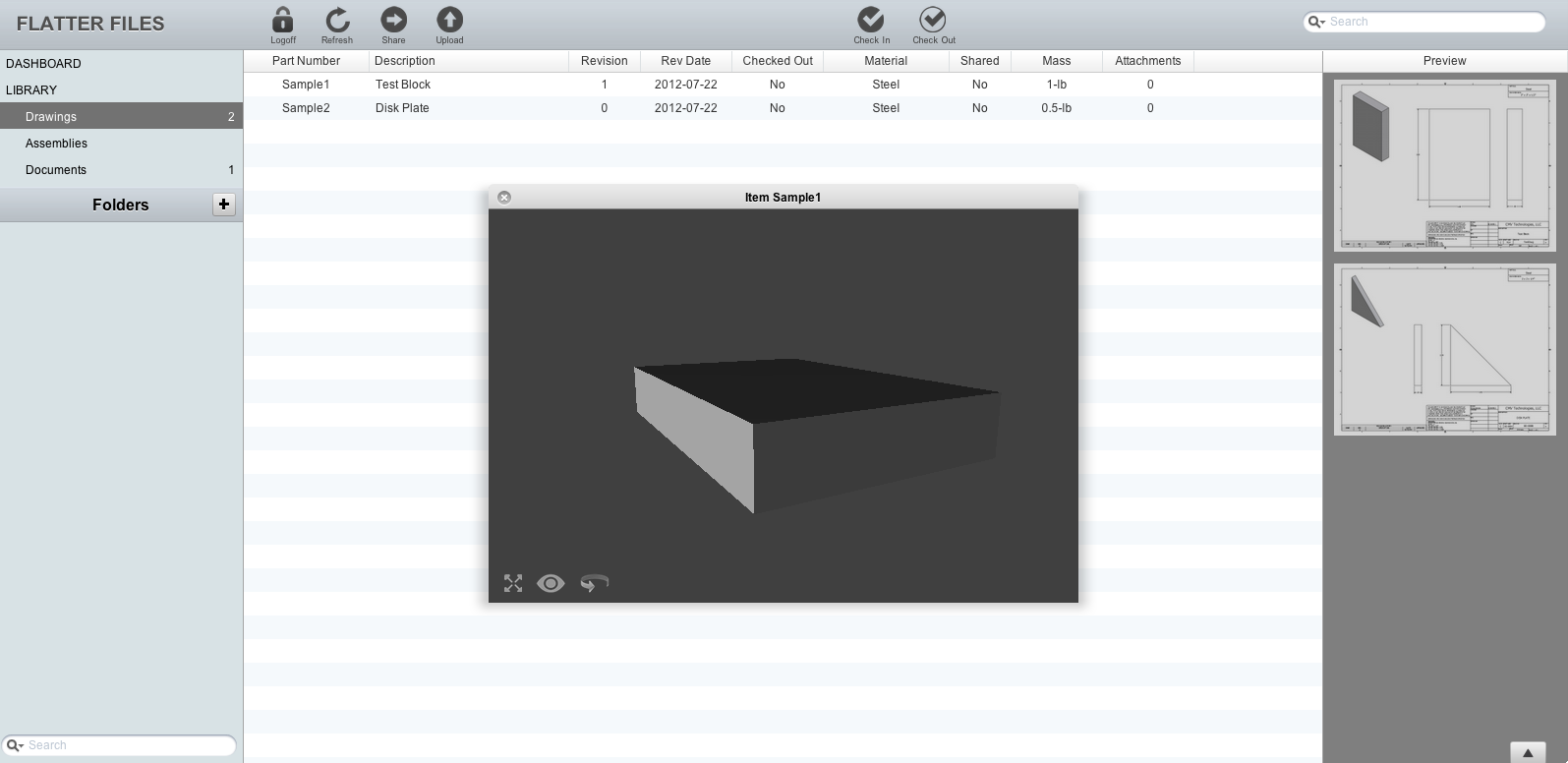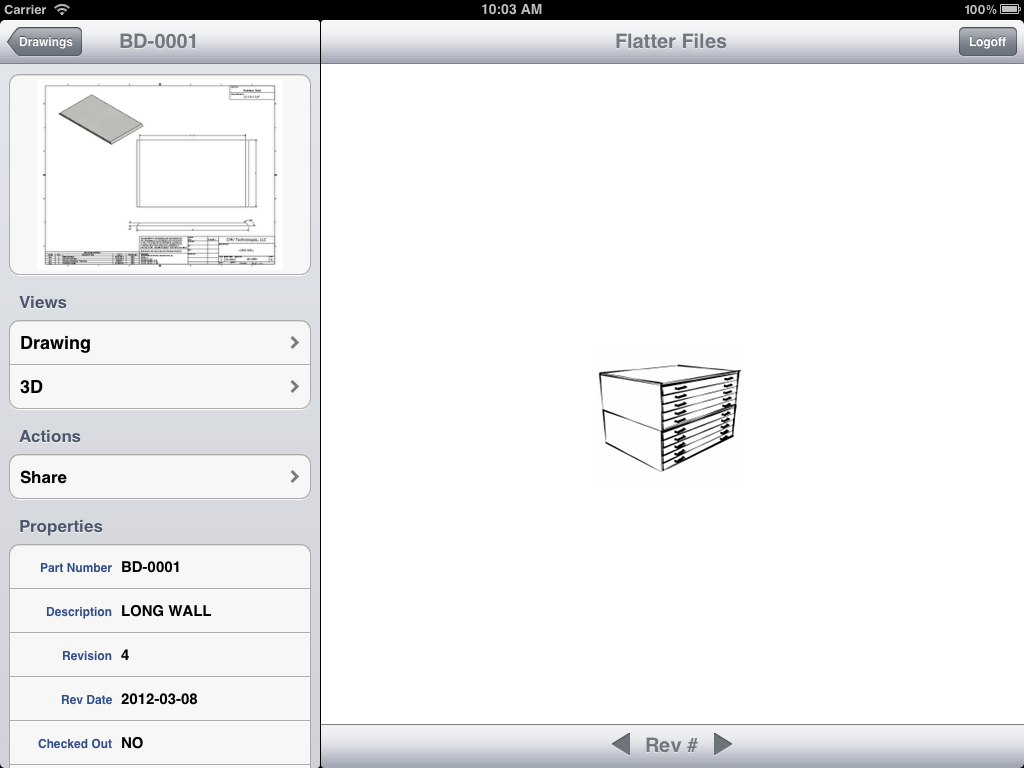If you are uploading Inventor or SolidWorks files to Flatter Files you can now view the 3D models. When a revision is created of a drawing, the current model is also archived and is now available for viewing from within both the web application and the iPhone/iPad application. This new functionality will provide you with the ability to immediately view the 3D model for reference purposes whenever needed without any special software installed. Thus, everyone in your organization now not only has access to all of your important drawings and documents but they can also view the 3D models.
To view the 3D model in the web application simply right click and select View 3D.
To view the 3D model in the iPhone/iPad application simply tap 3D when viewing a drawing.
The model will then be displayed using the full screen. Viewing the model is an excellent experience. Use one finger to rotate the model. Two finger pinch gestures zoom the model in and out and two finger movements pan the model.
To view the 3D model in the web application simply right click and select View 3D.
If the drawing contains multiple revisions, a dialog will appear such that you can select the revision that you would like to view.
Once the revision is selected. A view of the model will appear. It is displayed within an application window such that you can move the window around. In addition, you are able to view multiple models at once by simply right clicking on another drawing and selecting View 3D.
When using the iPad application, you can view the library and or drawing properties while you view the 3D model by simply tapping the library button at the top left.
To view previous versions of the model on the iPad or iPhone, simply click the back arrow directly below the view. If multiple revisions exist then the previous revision will be displayed.