A few months ago we released the Flatter Files Extension which made it possible to print with Adobe Reader from Chrome. Recently we added support for Firefox starting with Firefox version 50 such that Adobe Reader can be used to print from both Chrome and Firefox. This has been very beneficial because both Chrome and Firefox have inconsistencies when printing from the browser where as Adobe Reader has no such issues. The technology developed to enable this local printing capability has now been expanded to support local viewing. This allows you to open the PDF, Native, and generic CAD files that have been uploaded to Flatter Files locally with a single click. Previously, users would have to download the file and then open it in the appropriate application.
There are now three new options, View In Adobe Reader, View In eDrawings, and View In Native App. All three options are now part of a new View submenu shown when you click the download button. Instead of just getting a list of files to download when you click Download, the menu below is initially shown.
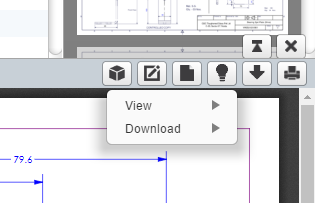
The same download options are still shown in the Download submenu when you hover the mouse over Download. This is shown on the left below. However, if you hover over the View option the new View submenu is shown which includes the new options. This is shown on the right below.
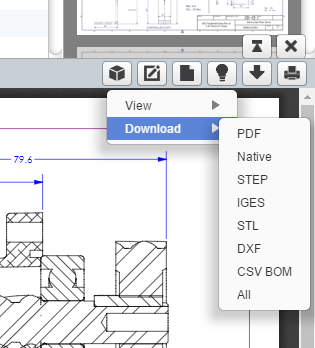
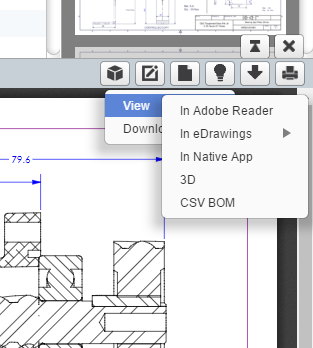
The View In Adobe Reader option is pretty straightforward. The PDF currently displayed in Flatter Files will be opened locally using Adobe Reader.
The View In Native App option is only included if corresponding native files have been uploaded per your Uploader configuration. If they have been uploaded then clicking the option will open the native file locally using the default application assigned to that file type. For example, if it is a SOLIDWORKS file then SOLIDWORKS will be used or if the native file type is a Word document then Word will be used if it is installed. Keep in mind that for both cases the correct application must be installed locally. Otherwise Windows will ask what application you would like to use to open the file.
The View In eDrawings option will display options to open the supported Native and Generic CAD files in eDrawings. eDrawings 2017 added support for opening STEP and IGES files so those options will be listed if they have been uploaded per your Uploader configuration. In addition, eDrawings supports opening DXF, DWG, and STL which will each be listed if they exist for the item. If you have uploaded the Native SOLIDWORKS files or uploaded eDrawings files as the Native file type then a Drawing and Model option will be listed. The eDrawings submenu is shown in the image below. Keep in mind, that eDrawings must be installed on the local machine for this functionality to work. If it isn’t installed the user will be prompted to download it.
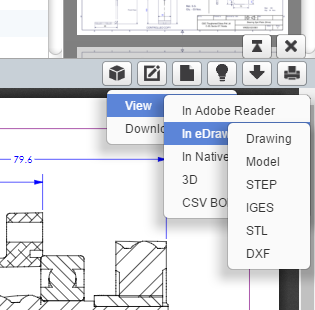
The ability to open the generic CAD files directly in eDrawings is a very unique and beneficial capability. For example, if a user wants to view the corresponding STEP file for an item, they can now simply click the download button, proceed to the View In eDrawings option, select STEP and automatically eDrawings will be opened with the appropriate STEP file.
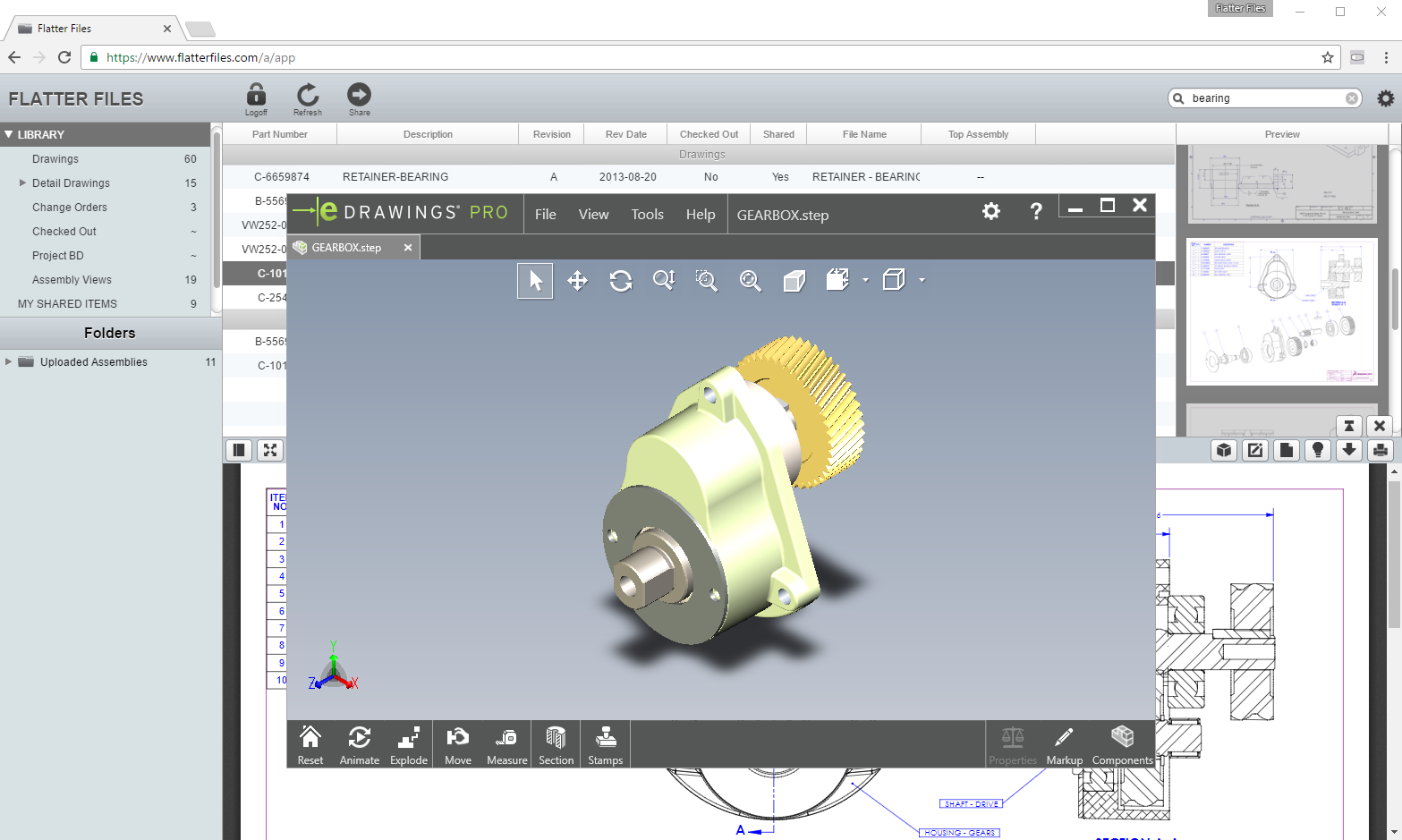
If you have any questions or enhancement requests, please do not hesitate to contact us at [email protected].