Flatter Files now includes an add-in for SOLIDWORKS PDM Professional (EPDM) that allows you to view the item on Flatter Files with a single click directly from your PDM Vault.
As shown in the image below, you simply right click any file in PDM Professional. The add-in will then display a “View in Flatter Files” option. Selecting this option will open the appropriate Flatter Files item in your browser. If the item selected is a part or assembly file, then the add-in will attempt to locate the corresponding parent drawing and open it directly in Flatter Files.
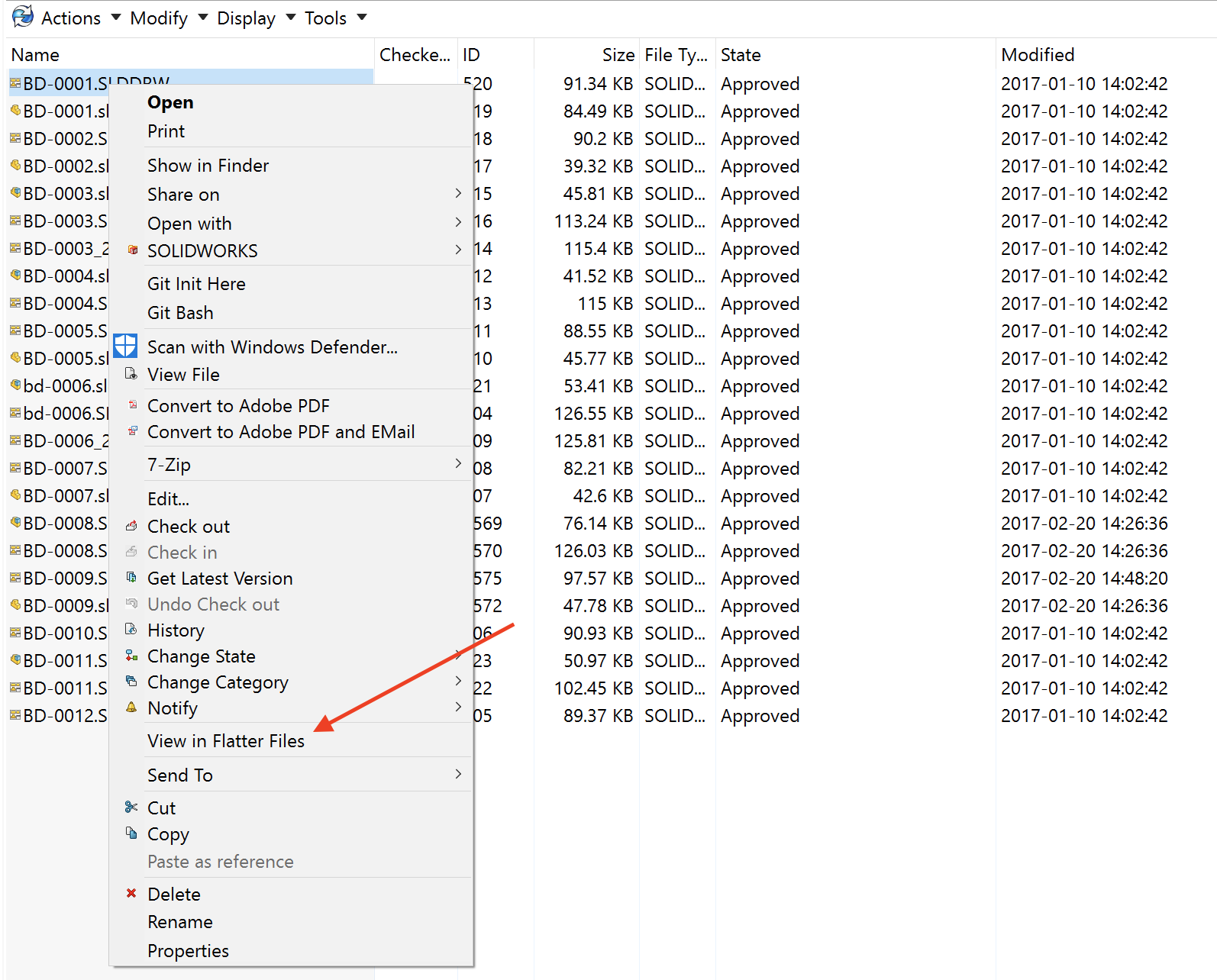
Obviously the majority of your users likely won’t have access to PDM Professional so this add-in won’t impact them, but for Designers, Engineers, Reviewers, and anyone else actively using PDM Professional this provides a very useful shortcut for viewing an item in Flatter Files. For example, if you are designing a part and want to view an existing drawing for reference purposes. This add-in provides a much quicker method to view the drawing versus loading the full drawing in SOLIDWORKS.
Another potential use case is when you decide you want to mark up an item that you are currently viewing in PDM. Simply view the item in Flatter Files and then you can mark the item up right in the browser without any additional software.
Installation
Installing the add-in is quite simple. The latest version of the Flatter Files Uploader application includes the add-in as part of its installation directory. Open the SOLIDWORKS PDM Administration application and log into your vault. Right click on “Add-ins” and select the option “New Add-in…” as shown in the image below.
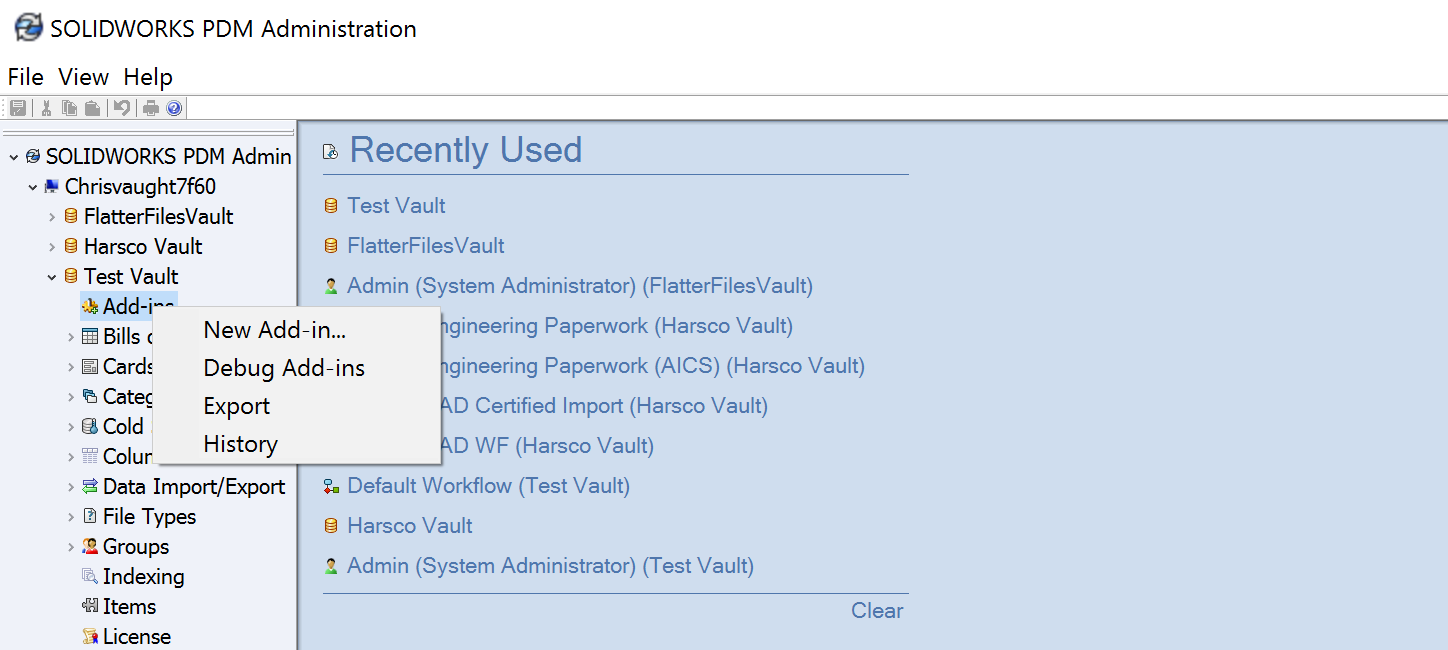
This will load a file browser. Browse to the Flatter Files Uploader installation directory (C:\Program Files (x86)\Flatter Files Uploader) and select the file named “FlatterFilesPDMAddIn.dll.” Click “Open” at which point the Add-in information page is displayed as shown in the image below.
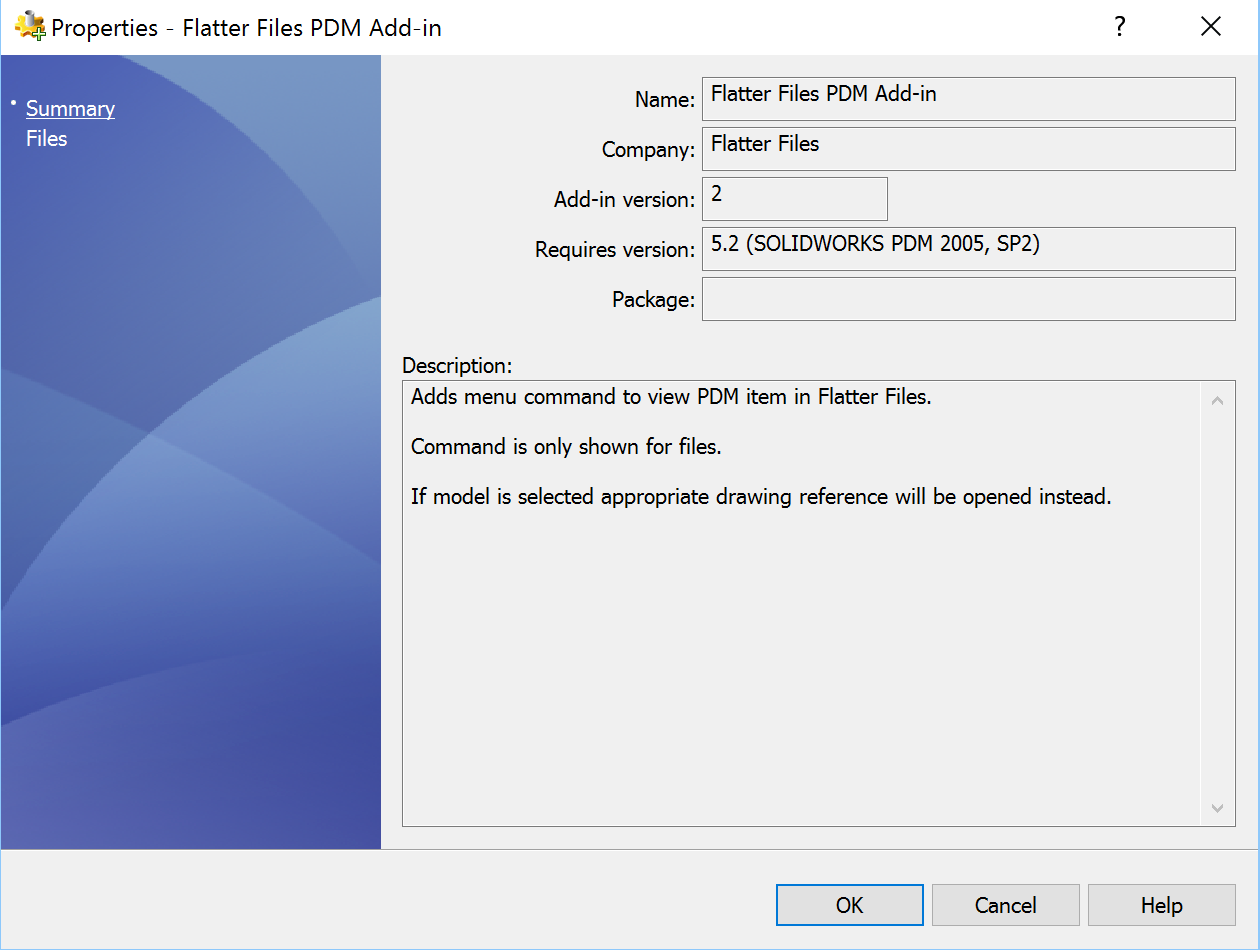
Click “OK” which will cause a warning message regarding add-in updates to be displayed. Click “OK” to dismiss the warning message. At this point, you should now have a new entry under Add-ins called FlatterFilesPDMAddIn. When you return to your vault view in Windows Explorer, right clicking on a file should show the “View in Flatter Files” option. Clicking this option will display the corresponding file or files in Flatter Files. If the file does not yet exist on Flatter Files, then a message indicating that the item does not exist will be shown.
If you have any questions, please do not hesitate to contact us at [email protected].