Flatter Files now supports user Libraries. On the left side of the web application you should see a new category called “My Libraries.” If you click on that you should see a Library called “My List.” This Library is a user specific Library that no one else can view and provides a useful way for users to create specific lists of items that they need to access. Items can easily be added or removed and multiple user Libraries can be created by each user.
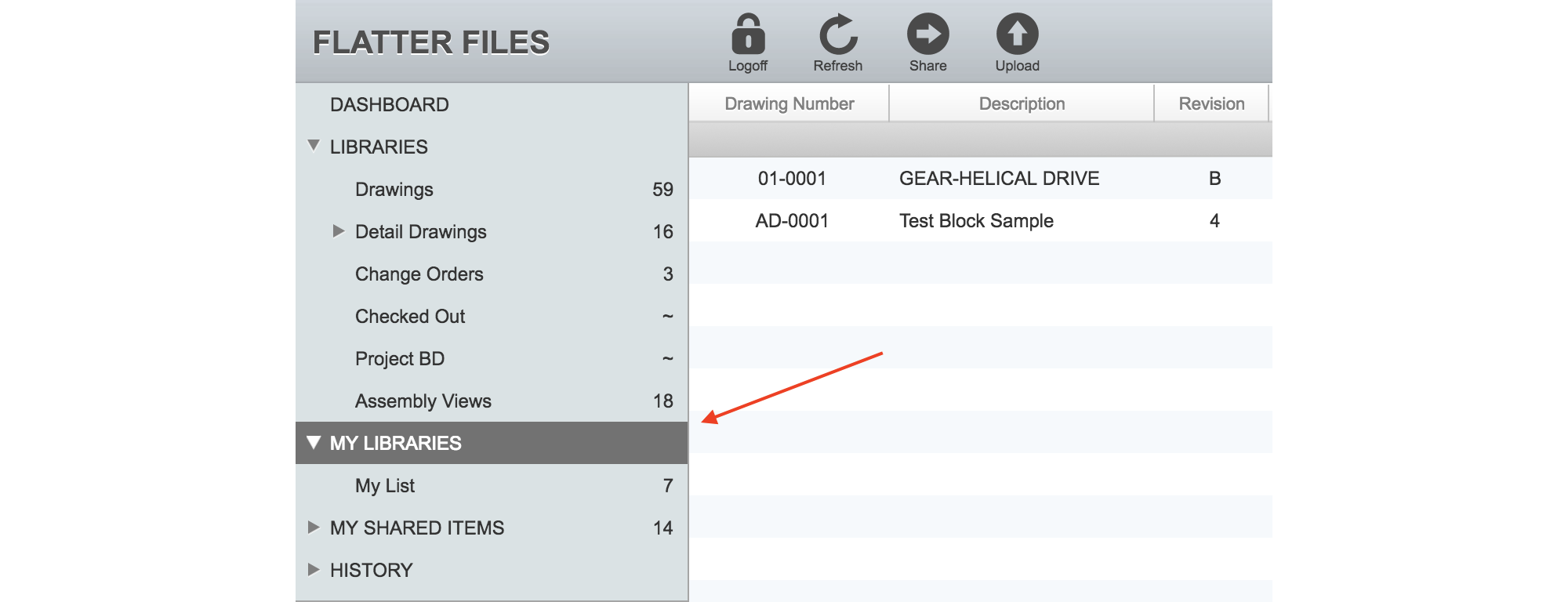
To add items to one of your Libraries, simply drag and drop items into it. If you would like to add more than one item at a time, then select all of the items and drag the selection to the Library. To remove items from your Library, select the items you want to remove, right click on one of the items, go to Modify, and click “Remove From Library.”
The “My List” Library can be renamed and additional Libraries can be added. To rename the Library, simply right click on it and click “Edit.” Enter the new name and click Submit. To add additional Libraries, right click and click “Add Library” or “Add Sub Library.” Enter an appropriate name and click Submit.
If you have any questions or enhancement requests, please contact us at [email protected].