Flatter Files is regularly updated with small feature additions that regularly improve the product. Below is a quick summary of the recent updates.
####Tutorials
A tutorials page has been added to the documentation. Currently a tutorial has been added for setting up Flatter Files to work with SolidWorks Enterprise PDM and SolidWorks Workgroup PDM. Additional tutorials will be added in the near future.
####DWG Included
For SolidWorks and Autodesk Inventor drawings, previously you could configure the Uploader application to automatically create and upload various generic CAD file formats for each drawing. This list of generic CAD formats has expanded to include DWG files. The file format options now includes IGES, STEP, STL, DXF, and DWG.
####Multiple Items Download
Users can now download the drawings for multiple items at once. You simply select multiple items by using either the shift or CTRL key and right click on the selection to display the right click menu. Under the “Download” option select the file type you would like to download. The file types shown correspond to the content that has been uploaded. Once the file type is selected, the server will generate a zip file containing all of the items which is then downloaded to your computer as a single file.
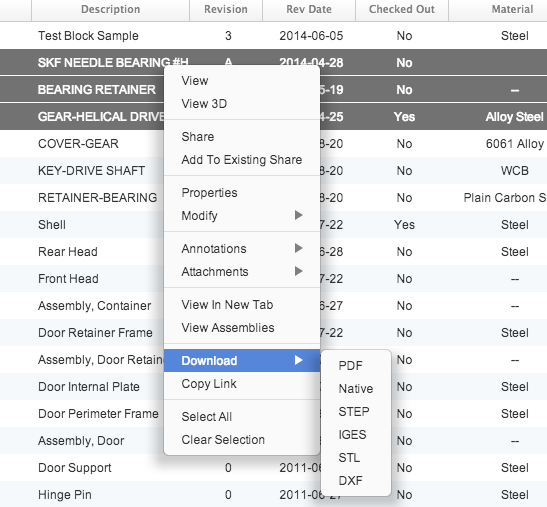
####Full Screen Support
The Flatter Files built in PDF viewer now includes full screen support. When viewing a drawing, there is now a new full screen button as shown circled in red in the image below. Clicking this button will display the PDF in full screen mode. To return to the application, press ESC.

####Multi User Edit Support
Account administrators can now edit the settings for multiple users at once. This allows you to quickly change the user options for all of your users. Details regarding this new feature can be found in the user management documentation.
If you have any questions regarding Flatter Files, please email [email protected].