Flatter Files has recently been updated with some significant new capabilities. Below is a quick summary of the updates. As always, the updates have been added based on the excellent enhancement requests submitted by existing customers. Thus, please do not hesitate to pass along your own enhancement requests by contacting us at [email protected].
Sub Libraries and Sorting
Many customers organize their content into multiple Libraries. Flatter Files now supports the creation of Sub Libraries as well as the ability to manually sort the Libraries into any desired order. Sub Libraries are fully functional Libraries and operate with regard to access completely independent of their parent Library. Please view the documentation for how to create Sub Libraries as well as how to manually sort Libraries. The image below shows an example set of Libraries that include a few Sub Libraries as well as the new right click menu for modifying the Libraries. Modification of the Libraries can only be performed by Administrators.
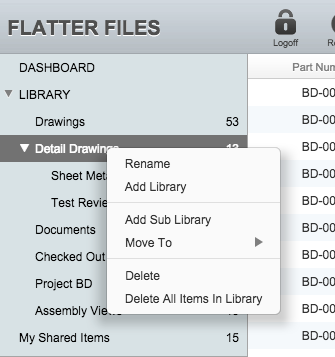
IP Address Limits
To ensure only authorized access, Flatter Files now allows you to only allow access from specific IP addresses that your organization controls. This means that all other access to your account from IP addresses not listed will be blocked. It is likely that some of your users might need to access Flatter Files from outside of your companies IP address. For these specific Users, Flatter Files supports the ability to exclude those specific users from this IP address requirement.
Include Generic CAD Files for Specific Items
When a generic CAD file format is enabled, all files in the configured upload folder will have the generic CAD file type exported. Sometimes it might desired to automatically create and upload a generic CAD file type for a specific file or files. Flatter Files now supports this via the right click menu as shown in the image below. The next time the Uploader processes your files, it will add the generic CAD files types you have selected in addition to the existing generic CAD file types configured for the upload folder. In addition, this setting is retained for future revisions.
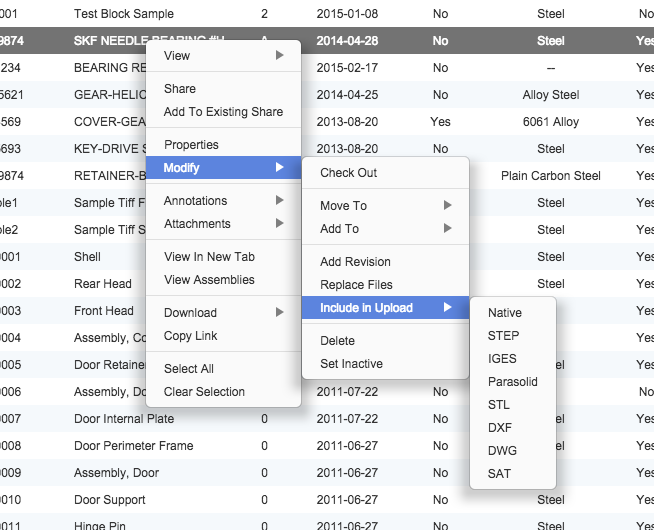
Default Shared Link Settings
When users share items externally, there are a handful of options for each shared link that controls what the external users can access for the shared items. The default options for new shared items can now be set in the company settings. In addition, you can now also block viewers from being able to make any changes to the link options when they create a shared link or edit the options for an existing link. All shared links created by Viewers will always contain the default link options if you enable this option.